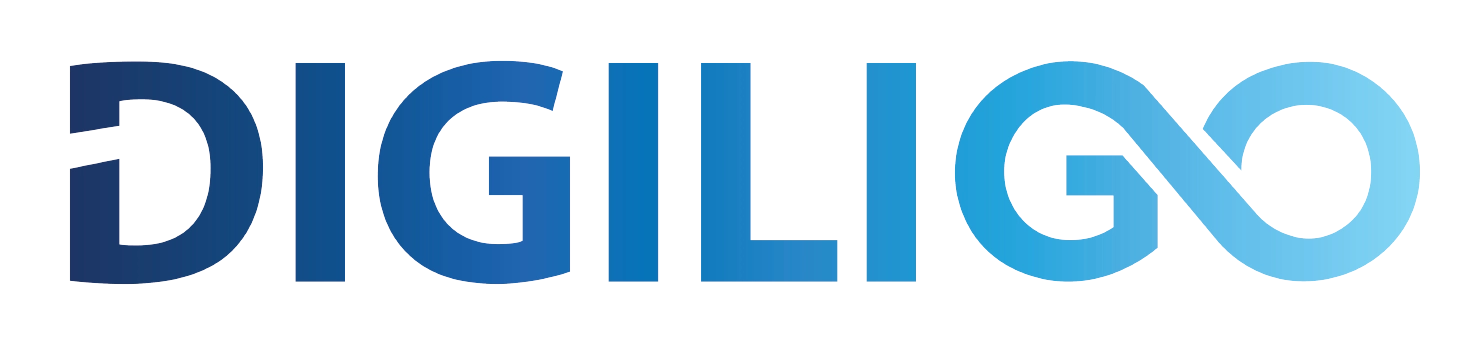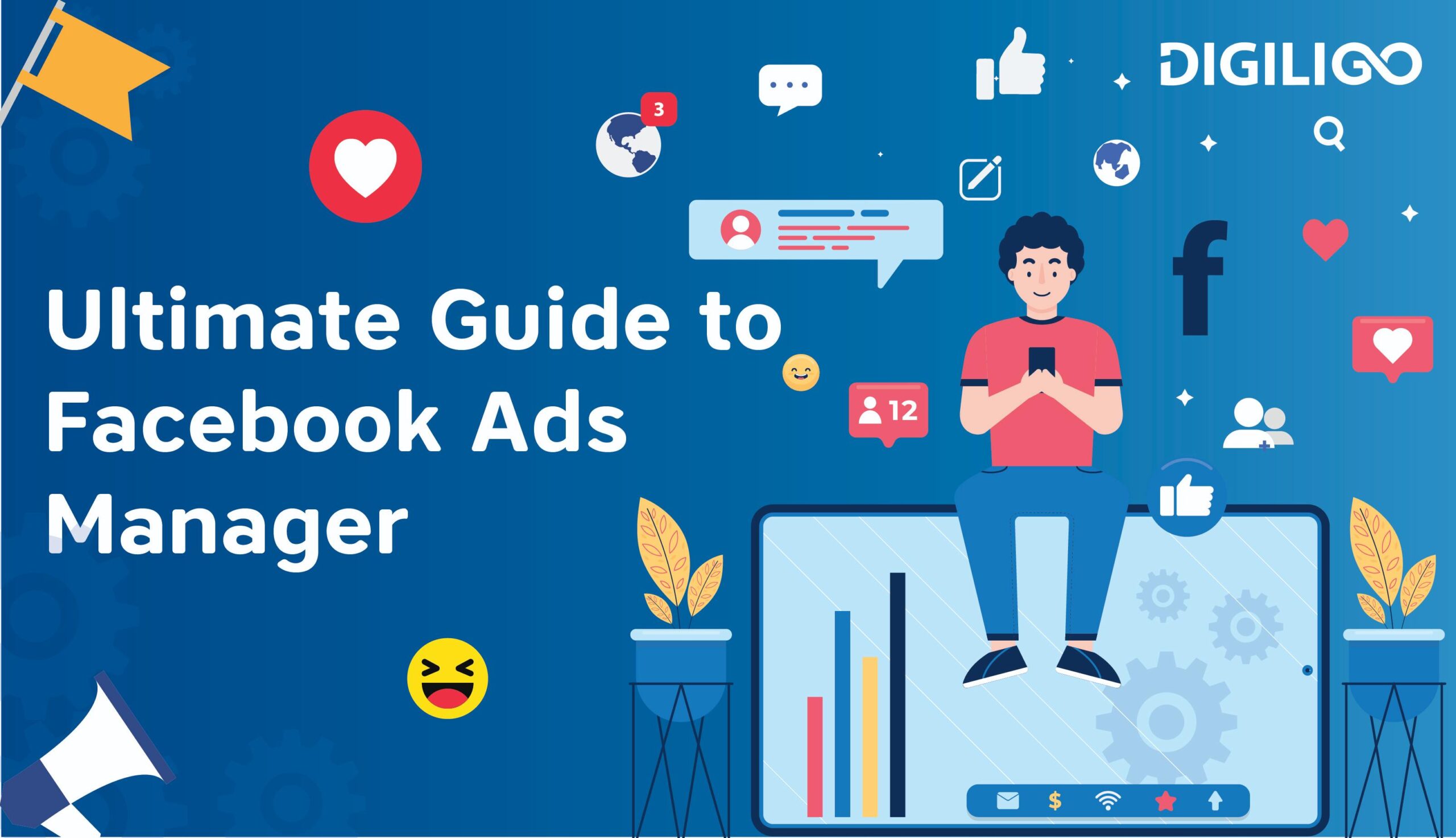Over 10 million advertisers utilize Facebook ads manager. Facebook is the undisputed king of social media, as this is a proven fact. It has a large user base that is comparable to the population of a medium-sized nation.
And it’s easy to see why when you examine the data: Facebook has approximately 2.7 billion users, and people spend over 2hr/per day on social media platforms.
That’s a great deal of interest! Regardless of your audience’s age, gender, occupation, or (almost) anything else, you can reach them with Facebook ads.
To advertise on Facebook, you will need a tool called Facebook ads manager. Don’t worry, this blog walks you through the entire process, covering the fundamentals of creating and navigating a Facebook Ads Manager account so that you can reach a relevant audience.
What is a Facebook Ads Manager?
Facebook Ads Manager may appear intimidating at first, but once you become familiar with it, you’ll realize it’s an incredible tool that provides everything you need to optimize your ads and run successful campaigns.
Facebook Ads Manager is a specialized ads tool that helps create, develop, and monitor various marketing campaigns on Facebook. It also permits the creation of customized reports regarding the performance of your advertisement and the sharing of these reports with your team. It also serves as an umbrella for your advertising account.
How to get to Facebook Ads Manager?
The easiest way to locate Facebook Ads Manager is to save the direct link in a bookmark. You will directly land to your personal Facebook Ads Manager.
If you manage multiple advertising accounts:
- Utilize the dropdown menu to select the appropriate account.
- To access Ads Manager directly from your business page, navigate to the left sidebar and click the “Ad Center” drop-down arrow.
- Select “All Ads” from the drop-down menu.
- There is an option to click “Ads Manager” at the bottom of that page.
You can also download the Facebook Ads Manager mobile app, but we prefer the desktop version.
How to set up your Facebook Ads Manager Account?
Step 1: Set up a Business Manager Account
To begin advertising on Facebook, a Business Manager account must be created. Through Business Manager, you can gain access to your pages, ads, and accounts as well as grant access to others for account management.
Creating an account for Business Manager is simple:
- Go to business.facebook.com
- Click “Create Account”
- Enter a business name, choose the primary Facebook Page for your account, and enter your name and work email address.
You can refer to Facebook’s official setup instructions for Facebook Business Manager for more information.
Once the Business Manager account has been created, it is simple to create an advertiser profile.
Although this may sound complicated in theory, the process is straightforward.
Step 2: Create an Ad Account
To create a Facebook ad account for your business:
- Navigate to the “Ad accounts” section of the Facebook Business Manager.
- Choose “Create a New Ad Account” after clicking “Add.”
- Next, give your ad account a name. The best practice is to use the name of your business. Choose your preferred time zone and currency, then continue.
- In the next and final step of account creation, select “My business” if you’re creating an ad account for your business.
- Next, all relevant team members will be granted access to the ad account. If you are the administrator, grant yourself administrative privileges. Only members with administrator privileges can configure payment information.
- Next, you must configure the payment information.
- Add your business’s credit card information and any other pertinent details, such as Tax information. Once this is completed, you will be able to begin advertising.
- And here we are! You now have an advertising account on Facebook.
Before setting up your first ad campaigns, consider whether you want to grant access to your ad account to other individuals or advertising agency partners.
To add additional team members to your ad account, select “People” from the “Users” menu.
Step 3: Create a Facebook Pixel
The Facebook pixel is a piece of code that is placed on a website. It will send Facebook the information from your website, online product, or mobile application so that you can do the following:
- Using retargeting on Facebook, advertise to past site visitors.
- Through the creation of Lookalike Audiences, Facebook will be able to identify new users who are most likely to convert to your ad offers.
- View reports in Ads Manager regarding conversions and website traffic.
How to configure your Facebook pixel:
- Go to Advertisements > Events Manager
- Click the plus sign next to ‘Connect a Data Source’ and select ‘Web’.
- Select “Facebook Pixel” and then click “Connect.”
Next, you must simply adhere to Facebook’s policies.
There are three ways to configure the Facebook pixel:
- Connect to a partner platform: Some of the most prominent marketing tracking tools, such as WordPress and Google Tag Manager, integrate with your website to manage pixels and website tracking.
- Email your pixel to a developer: The second method is the most popular: having a developer install your Facebook pixel.
- Manually install your pixel yourself: If you have access to the code for your website’s header section, you can also manually add the pixel code.
Facebook Ads Manager Account Overview tab
The tab for the account overview is self-explanatory. It will provide you with an overview of your advertising account.
Using data from campaigns, ad sets, and ads in the account, the Overview tab provides an overview of the performance of your advertising account.
If you have multiple Facebook ad accounts, ensure that you are always working on the correct one. By clicking the dropdown button at the top of the page, you can switch between accounts.
Facebook Ads Manager’s ability to simultaneously edit multiple campaigns, ad sets, and ads is a cool feature.
To edit a group of campaigns, ad sets, or ads in bulk, select the checkboxes in the first column and select “Edit” from the navigation menu.
At the campaign tab, you can:
- Change the campaign’s name
- Limit campaign spending and adjust budgets
- Turn the campaign on and off
At the Ad sets tab, you can:
- Edit the name of the ad set
- Modify the beginning and ending dates
- Establish minimum and maximum spending limits
- Edit your audience
- Change ad placements
- Modify the optimization and shipping
At the Ads tab, you can:
- Change the ad’s name
- Change where you’re going (i.e., the Facebook Page where your ad is coming from)
- Change the ad’s creative parts (image, text, link, call to action)
- Indicate the URL parameters
How to manage Your First Facebook Ads Campaign?
Step 1: Create a Campaign
Go to the Campaign tab to start making a campaign.
Click + Create an ad in the middle of the page or the green + Create button under the campaigns tab to make your first campaign.
Step 2: Choose a Campaign Objective
Marketing goals help you figure out what you want to achieve with your campaigns and ads. What are you trying to do with your advertising campaign? Also, notice that Facebook’s campaign goals line up with the main stages of the marketing funnel.
Facebook gives you 11 different goals to choose from for each of the three stages of the sales funnel, which are awareness, consideration, and conversions.
Those campaign objective types are:
- Brand awareness: Get more people to know about your business or product.
- Local awareness: The same as brand awareness, but in a certain area.
- Reach: As many people as possible should see your ads.
- Traffic: People on Facebook or Instagram can be sent to the landing page of your website, a blog post, your app, or other places.
- Engagement: Get your ad in front of the people who are most likely to be interested in it.
- App Installs: Send your audience to the App Store or Google Play Store, where they can download your mobile app.
- Video Views: Get your ads in front of the people who are most likely to watch them.
- Lead generation: The process of gathering leads, such as people’s email addresses and phone numbers, for sales and other marketing purposes.
- Messages: Talk to customers or people who might become customers on Messenger, Instagram Direct Messages, and WhatsApp.
- Conversions: Get people to do something on your website.
- Catalogue Sales: Promote the products in the product catalogue of your Facebook store to make sales.
- Store traffic: Show more ads to people who are close to your store or business.
Set 3: Create a New Ad Set
To add a new ad set to the same campaign, do the following:
- Click “Create Ad set”
- Choose the right name for the campaign.
- Name your Ad set.
- Click ‘Continue’.
After you give your campaign a name, Facebook will take you to the next step. Now it’s time to set up your target audience, budget, and other technical details.
Set 4: Set a Budget & Schedule
You’ll be able to choose between a Daily Budget and a Lifetime Budget.
With Daily Budget, you can tell Facebook to spend up to the amount you choose each day.
Lifetime Budget, on the other hand, is the total amount that Facebook can spend on the ad campaign during its entire run.
We suggest using a daily budget instead of a lifetime budget because it will be easier to change based on how well your campaign does.
How much should you spend?
It will take Facebook a minute to figure out who your audience is. In other words, you don’t want to waste money on ads or audiences that aren’t yet optimized. So, it’s best to start small, see how things go for a few days, and then adjust your budget.
CPC Vs. CPM:
Facebook’s default setting is “cost per click,” so you’ll only pay when someone clicks on your ad.
CPM, on the other hand, charges you for every thousand times your post is seen (or engaged with).
Step 5: Choose Your Audience
Facebook gets a lot of demographic information from its users all over the world. It uses this information to target its audience very specifically.
Custom audiences:
To do this, you’ll need a working Facebook Pixel and a larger set of data. In the long run, you’ll be able to make custom audiences out of people who have already interacted with your brand.
Location:
The bigger the area you pick, the more people will see your ad.
Age:
This is self-explanatory, but we’d suggest keeping your age range pretty wide for new campaigns. You can always come back and test later!
Gender:
You can go after both men and women.
Detailed targeting:
People love Facebook ads because they can target specific groups of people.
Step 6: Choose Where to Run the Ads
You can choose between Automatic Placements and Manual Placements. Facebook suggests that all advertisers use automated placements, and in most cases, this is the best way to go.
Choose “automatic placements,” especially if you are just starting.
Step 7: Choose Your Ad Format
Under “Ad Setup,” choose “Create Ad” from the drop-down menu. Just below, you’ll see a few options for how your ad will look and where it will be placed.
There are different types of ad formats to choose from:
- Carousel ads: It has more than one picture that people can interact with.
- Image ads: These are the most common type of ad, and they only have one image.
- Video ads: It is a compelling way to advertise that has a lot of potential.
- Collection Ads: This new type of ad lets you show off more than one product in a dynamic group.
Step 8: Choose an Image and Add Your Copy
This is where you’ll put everything in your ad, from the images to the call to action (CTA). Start with the “Add Media” dropdown and keep going down until you see the “Publish” button.
Step 9: Publish Ads
Once you have created your Facebook ad and filled in all the required information, you must click the green “Publish” button. Then, Facebook will check your ad to make sure it doesn’t break any of its rules about advertising before it goes live.
Step 10: Monitor Campaign Performance Periodically
Now that your ads are running, it’s important to keep an eye on how your campaign is going. At the end of the day, you want to know how your ads help your business.
How Digiligo helps you to Set up Ad Campaigns?
Digiligo is a well-known digital marketing agency in India. Our team will help you reach your Facebook goal, whether it’s to raise awareness, get people to think about your product or service, or get people to buy your product or service. We are always looking into, keeping an eye on, and adapting to online trends.
Let us be your Facebook ad agency of choice for the newest ways to market on Facebook.
When you’re also working on all the other content you need for your brand to work, you just can’t find out fast enough about the new changes to Facebook Pages. There are also new trends to follow and messages from customers to answer.
Even if you have time to keep up with all the changes, you probably don’t have time to make unique content, use A/B testing, keep an eye on and improve your campaigns, and then look at the results in detail.
We definitely can help with that.
Interested? Contact Us!